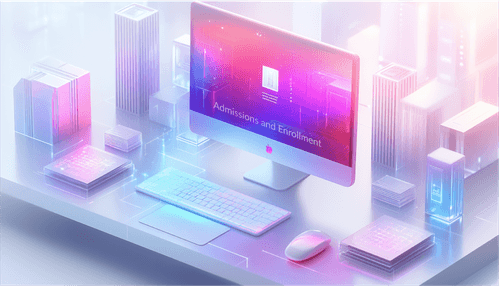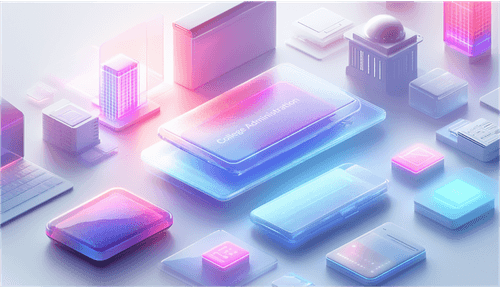Creating impactful PowerPoint presentations can often be a challenging task, but with Microsoft 365 Copilot, the process becomes much more manageable. This AI-powered assistant revolutionizes the way you build presentations by automating content generation, slide design, and even providing insightful feedback. Whether you're starting from scratch or refining existing slides, Copilot helps you streamline your work, allowing you to save time and focus on delivering high-quality content.
Copilot's intelligent features are designed to enhance your productivity by organizing your content efficiently and retrieving key information quickly. It can suggest layouts, improve wording, and ensure that your slides are visually cohesive and compelling. This not only helps you create presentations that stand out but also makes the entire process less time-consuming and more enjoyable.
By embracing Microsoft 365 Copilot, you can transform how you create PowerPoint presentations, making them more engaging and polished with minimal effort. Whether you're a seasoned professional or someone who finds presentations daunting, Copilot ensures that your work is not only easier but also more effective, ultimately leading to more impactful and successful presentations.
What Is Microsoft Copilot?

Microsoft Copilot is an advanced AI tool that revolutionizes how you create and manage PowerPoint presentations. By leveraging intelligent features, Copilot streamlines the entire process, from generating content and designing slides to providing valuable feedback. It helps users craft polished, engaging presentations with ease. Whether you're starting from a blank slide or refining an existing presentation, Copilot's smart suggestions and organizational tools save time and enhance productivity. With Copilot, creating impactful presentations becomes more efficient and less daunting, making it an essential tool for professionals aiming for excellence in their work.
Features Of Copilot
- Content Generation:Create presentations from scratch or existing documents with automated text and graphics.
- Design Suggestions:Receive recommendations for slide layouts, images, and formatting to enhance visual appeal.
- Public Speaking Tips:Get advice on how to present topics effectively, improving engagement and delivery.
- Slide Organization:Automatically organize and structure slides into sections based on content, ensuring a coherent flow.
Benefits Of Copilot
- Time Savings:Streamlines the presentation creation process, saving users significant time and effort.
- Enhanced Productivity:Boosts productivity by automating repetitive tasks and providing useful content suggestions.
- Improved Quality:Ensures presentations are visually appealing and well-organized, enhancing their impact.
- Effortless Customization:Makes it easy to refine and personalize presentations, aligning with specific goals and audience needs.
Overall, Copilot helps users produce high-quality presentations efficiently, allowing them to focus on delivering their message confidently.
What Is Copilot In PowerPoint?
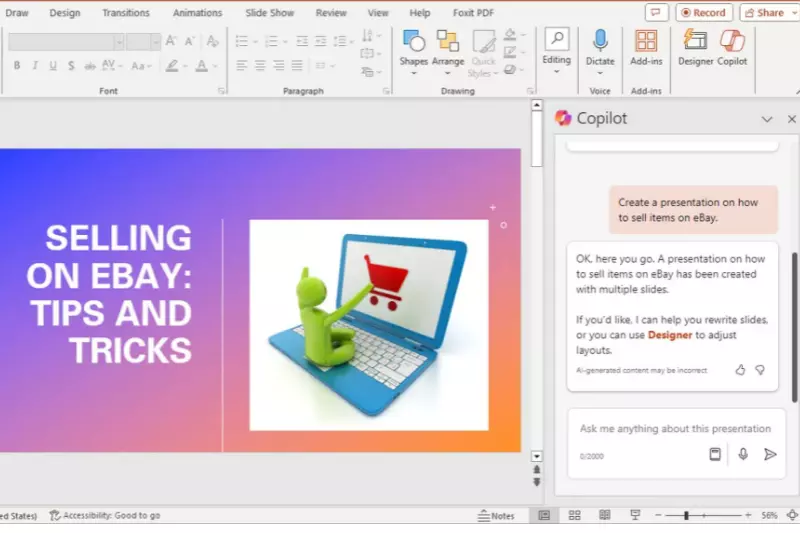
Copilot in PowerPoint is an AI-powered tool integrated into Microsoft 365 that enhances how users create and manage presentations. It assists by generating content, suggesting design improvements, and offering tips for effective delivery. This intelligent assistant helps streamline the presentation process, starting from drafting slides based on a topic or existing documents to refining the design and layout. It can automatically organize slides, recommend relevant images, and provide feedback on how to present your material more engagingly.
With Copilot, users benefit from significant time savings and improved productivity. It reduces the effort needed to create professional-quality presentations by automating repetitive tasks and offering valuable insights. Whether you’re building a presentation from scratch or updating an existing one, Copilot’s features make it easier to craft visually appealing and well-structured slides, ultimately enhancing the impact of your presentations.
What Can Copilot In PowerPoint do?
Copilot’s features streamline the presentation creation process, making it easier to produce high-quality and engaging content efficiently.
- Generate Slides:Creates slides from scratch based on your topic or existing documents, turning ideas into a structured presentation.
- Design Suggestions:Recommends optimal layouts and relevant images to enhance the visual appeal of your slides.
- Content Refinement:Provides feedback and tips for effective presentation, improving the overall quality of your content.
- Summarize Presentations:Offers concise summaries of lengthy presentations, highlighting key points and answering specific questions.
- Save Time:Automates various tasks, allowing you to focus on delivering impactful and polished presentations.
How To Use Copilot In PowerPoint?
By following these steps, you can leverage Copilot’s features to streamline the creation, design, and refinement of your PowerPoint presentations, making the process more efficient and effective.
Step 1 - Access Copilot:
- Open PowerPoint and locate the “Copilot” button in the top-right corner of the interface.
- Click on it to open the Copilot chat window where you can interact with the AI tool.
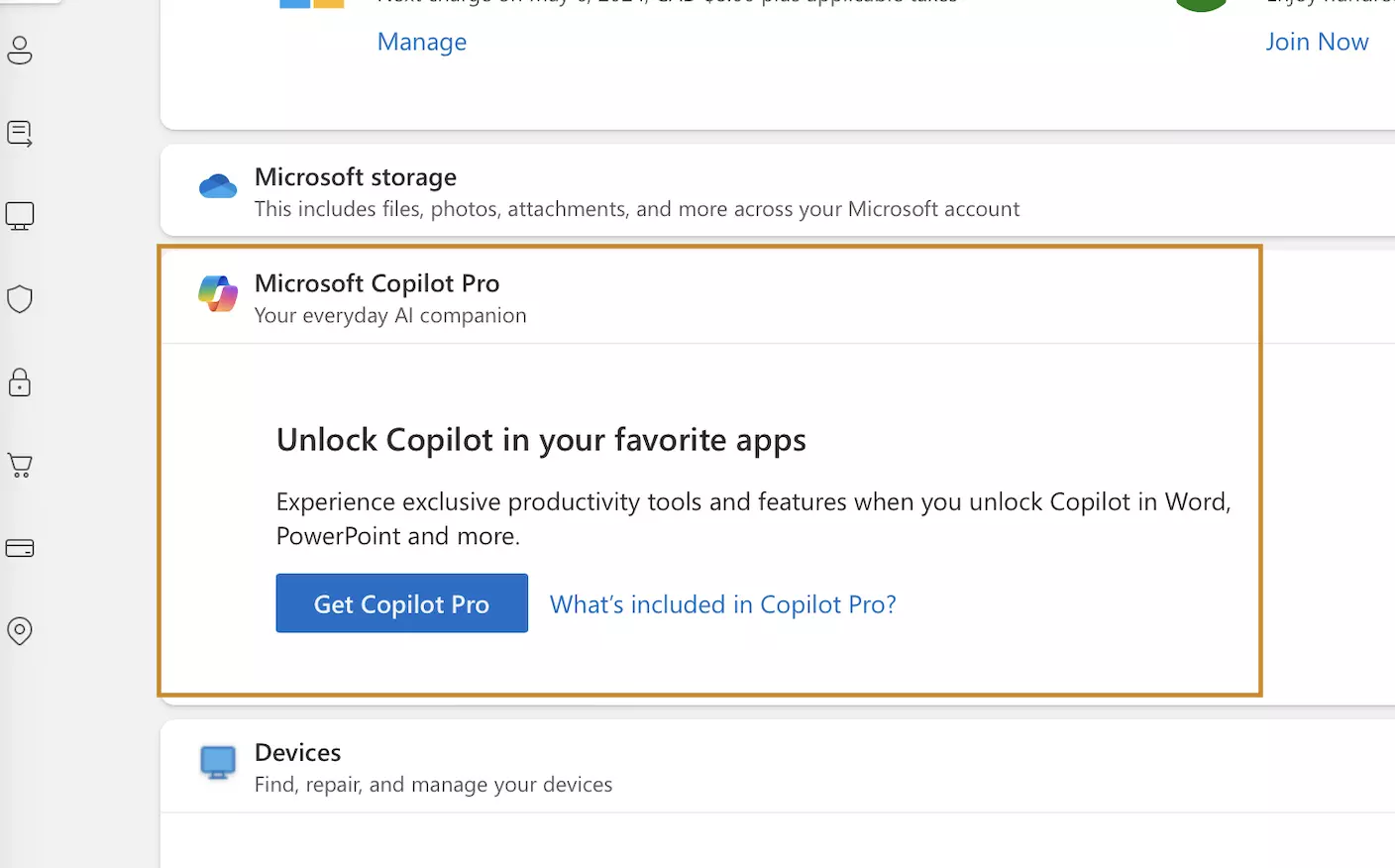
Step2 - Create A Presentation:
- In the Copilot window, select “Create a Presentation.”
- Enter your topic or upload a document, and Copilot will generate a draft presentation with text and images based on your input.

Step 3 - Generate Slides From A File:
- Choose “Create a Presentation from a File” if you have an existing document like a Word file.
- Upload the file and let Copilot create slides based on the content, automatically structuring it into a presentation format.
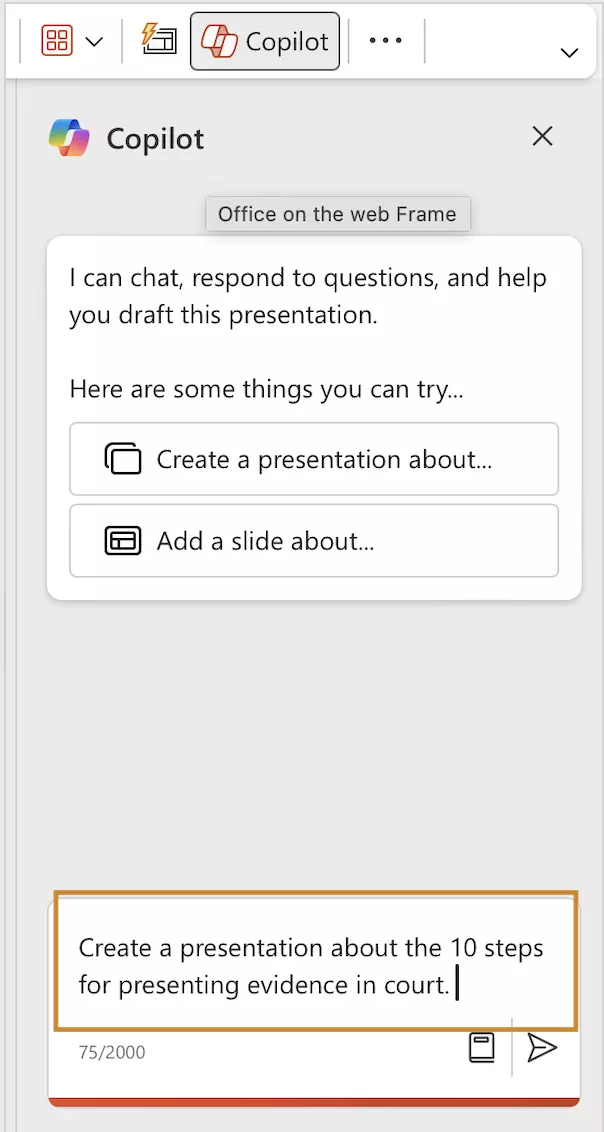
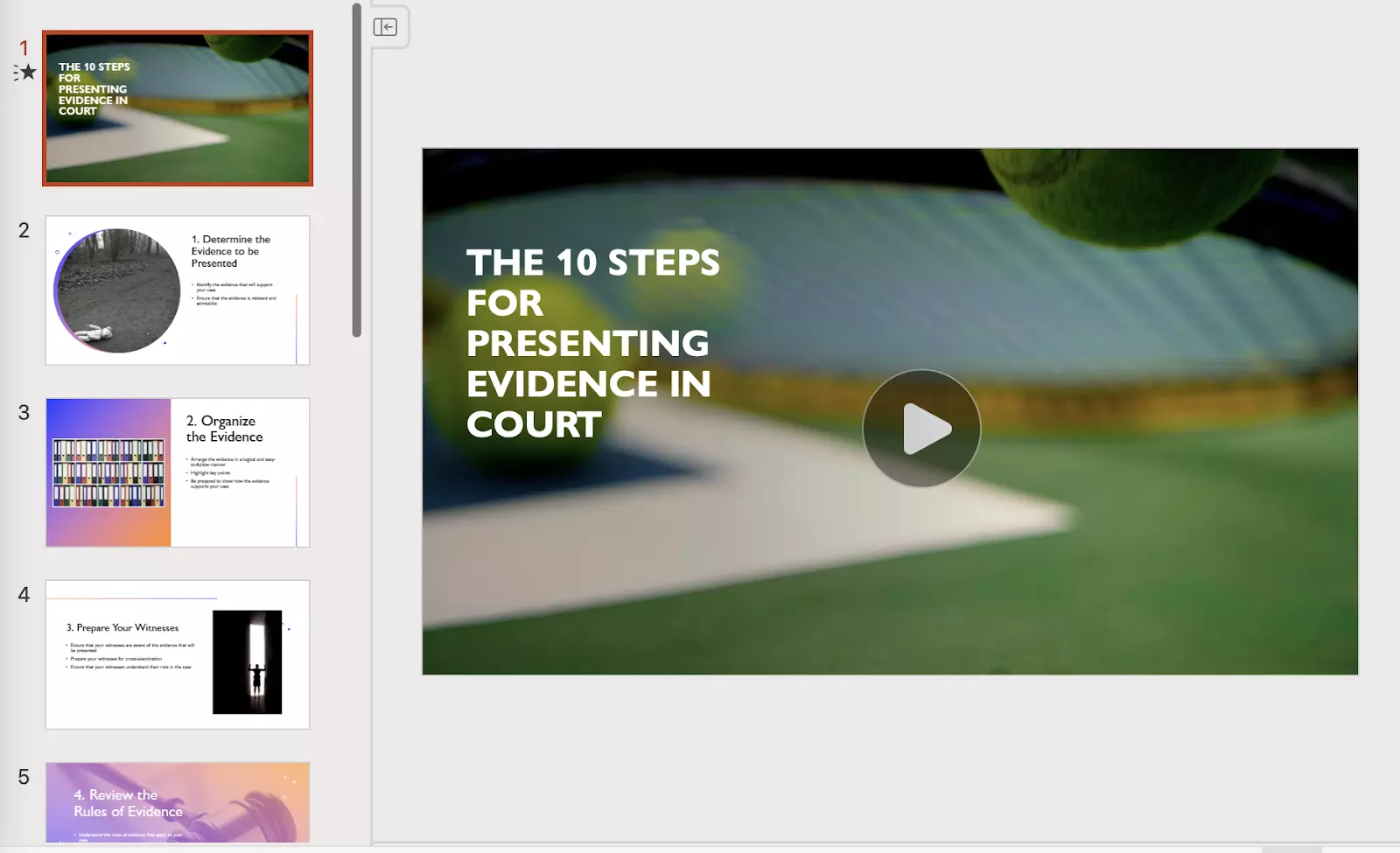
Step4 - Add Slides About A Topic:
- Click “Add a Slide About a Topic” to introduce new slides into your presentation.
- Provide Copilot with the topic details, and it will create relevant slides with appropriate content.
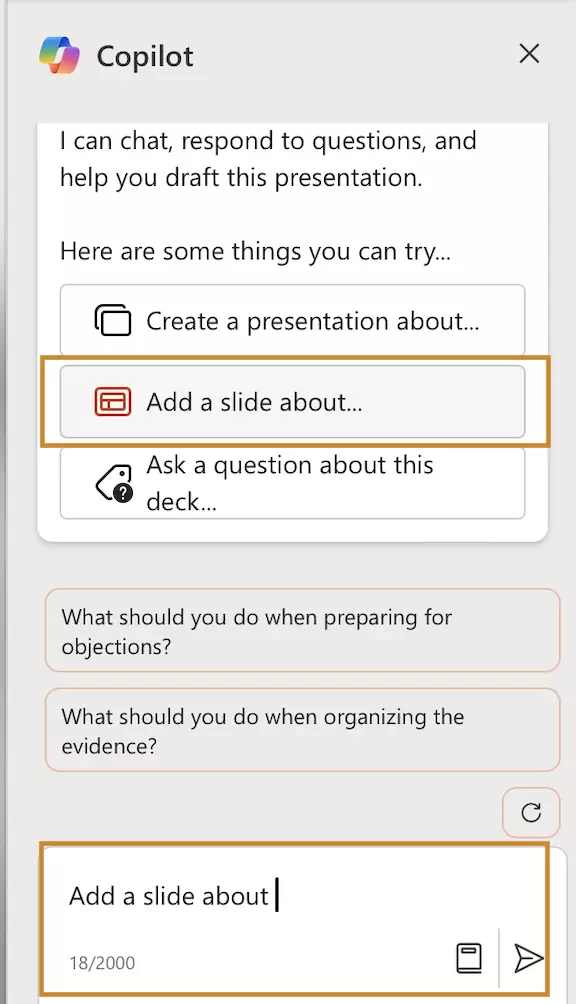
Step 5 - Organize Your Slides:
- Use the prompt “Organize my slides, please” to automatically arrange your slides into sections and create a logical flow.
- Copilot will group slides, merge less relevant ones, and structure your presentation.
Step 6 - Enhance Slide Design:
- Ask Copilot for design suggestions by inputting prompts like “Suggest images for this slide” or “Change the font to match the theme.”
- Copilot will recommend layouts and visuals to improve slide aesthetics.
Step 7 - Summarize Presentations:
- Use Copilot to get a summary of your presentation by asking questions like “What are the key points in this presentation?”
- Copilot provides concise summaries and highlights crucial information.
Step 8 - Refine Content:
- Request tips for improving your presentation by asking, “What are some best practices for this slide?” or “How can I make this presentation more engaging?”
- Copilot offers actionable feedback to enhance your content and delivery.
Step 9 - Review And Finalize:
- After Copilot helps with the initial draft and suggestions, review the slides and make any final adjustments.
- Ensure that the presentation aligns with your message and branding.
Examples Of Using Copilot In PowerPoint
Copilot in PowerPoint is designed to enhance your productivity and presentation quality. Here are some practical examples of how it can streamline various aspects of creating and improving your slides.
1. Creating A Presentation From Scratch:
- Use Case:Suppose you need to prepare a presentation on a new marketing strategy.
- Methodology:Simply enter the topic into Copilot, and it will generate a complete presentation draft with text and images relevant to marketing. You can then customize the slides as needed. This feature saves time by providing a structured starting point and ensures that all key points are covered.
2. Transforming A Document Into Slides:
- Use Case:If you have a detailed report on market trends in a Word document, and you need to present it in PowerPoint.
- Methodology:Upload the Word document to Copilot, which will convert the text into a well-organized presentation. It automatically divides the content into slides, including text and relevant images, making it easier to present complex information in a digestible format.
3. Enhancing Existing Slides:
- Use Case:For an existing presentation that needs a design overhaul or additional content.
- Methodology:Use Copilot to suggest design improvements and add new slides. For example, ask Copilot to “Suggest images for this slide” or “Add a summary slide,” and it will provide design recommendations and content enhancements. This helps in updating presentations to ensure they are visually appealing and informative.
4. Summarizing A Long Presentation:
- Use Case:When dealing with an extensive presentation filled with detailed information, you need a quick overview.
- Methodology:Ask Copilot to “Summarize this presentation” or “Highlight key points.” Copilot will extract and condense the essential information into a concise summary, making it easier to grasp the main ideas quickly and prepare for a discussion or review.
Benefits Of Using Copilot In PowerPoint
Using Copilot not only streamlines your workflow but also boosts productivity, allowing you to multitask effectively and create high-quality presentations with ease.
- Streamlined Presentation Creation:Copilot can quickly generate presentations from scratch or based on existing documents, saving you time and effort. You simply provide a topic or document, and Copilot drafts a complete presentation, allowing you to focus on refining the content.
- Enhanced Slide Design:With Copilot’s design suggestions, your slides benefit from improved aesthetics and layout. It offers tips for better visuals and formatting, ensuring your presentation is both engaging and professional.
- Efficient Information Retrieval:Copilot can summarize long presentations and extract key details, making it easier to digest complex content. This feature helps you stay organized and ensures you can quickly access relevant information.
- Tailored Content Creation:Whether you need new content or want to enhance existing slides, Copilot provides relevant suggestions and can update images and text to fit your presentation’s theme better.
Limitations Of Copilot In PowerPoint
While Copilot in PowerPoint offers numerous advantages, it is important to be aware of its limitations to use it effectively. Here are some key weaknesses and considerations:
- Limited Context Understanding:Copilot may not fully grasp the context of complex topics, leading to content suggestions that might lack depth or relevance.
- Inconsistent Design Choices:The design and image suggestions might not always align with your specific branding or presentation style, requiring manual adjustments.
- Text and Graphics Only:Copilot primarily handles text and basic graphics. It does not support advanced animations or interactive elements, which may be essential for some presentations.
- Accuracy Concerns:While Copilot provides useful suggestions, it’s important to review and verify its outputs to ensure accuracy and relevance.
Understanding these limitations helps you use Copilot more effectively, integrating its features with careful oversight to enhance your PowerPoint presentations.
Exploring Top Alternatives To Copilot For PowerPoint In 2025
While Copilot offers impressive features for creating and managing PowerPoint presentations, several other tools can also enhance your presentation-making process. These alternatives bring unique capabilities to the table, providing users with various options to streamline their workflow, improve design, and boost productivity. Whether you’re looking for automated design, content suggestions, or flexible customization, exploring these alternatives can help you find the best fit for your presentation needs. Here’s a look at some of the top options available in 2025.
1. Click Up
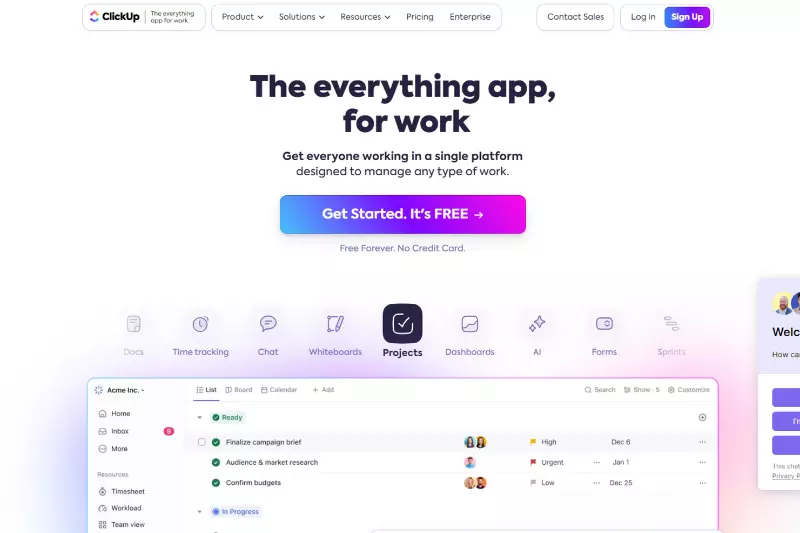
Features:Click Up is an all-in-one project management tool that includes AI-powered content creation. It allows you to manage tasks, collaborate with teams, and create presentations with built-in AI tools.
Benefits:ClickUp’s AI assists in creating and organizing content for presentations, streamlining the process.
Pricing:Free plan available paid plans start at $5 per user/month.
Why it’s an alternative:Click Up's AI features, combined with its robust project management tools, make it a versatile alternative for creating PowerPoint presentations.
2. Plus AI
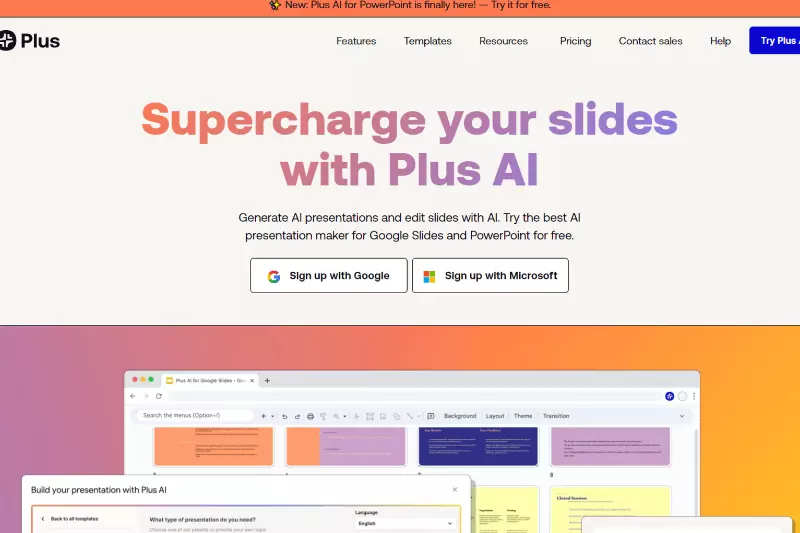
Features:Plus AI integrates with Google Slides to provide AI-driven slide creation, including design templates and content suggestions.
Benefits:Enhances productivity by automating slide design, saving time on presentation creation.
Pricing:Free plan available; premium features start at $10/month.
Why it’s an alternative:It offers a seamless Google Slides integration, making it an efficient alternative for PowerPoint creation.
3. MagicSlides
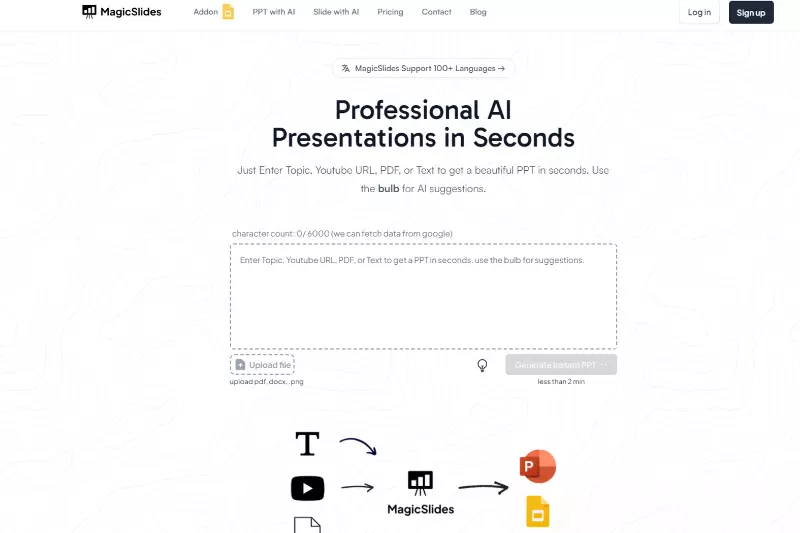
Features:Magic Slides uses AI to generate entire presentations from simple prompts, including slide content and layouts.
Benefits:Quickly creates professional-quality presentations with minimal input, perfect for those short on time.
Pricing:Free plan available; premium plans start at $12/month.
Why it’s an alternative:Its AI-driven automation makes Magic Slides a powerful tool for generating presentations, competing directly with Copilot’s capabilities.
4. GitHub Copilot
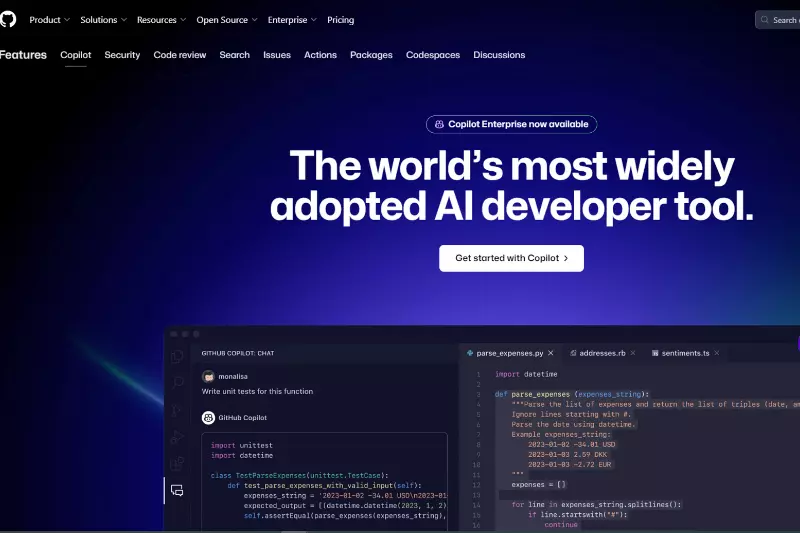
Features:GitHub Copilot is an AI code assistant that can also be adapted for creating PowerPoint slides by generating code snippets or text content that can be used in presentations.
Benefits:Helps developers quickly create content by auto-suggesting relevant code or text, reducing time spent on manual content creation.
Pricing:$10 per user/month for individual use.
Why it’s an alternative:Copilot’s AI-driven content generation can be repurposed for presentations, but the other tools mentioned are specifically tailored for slide creation, making them more focused alternatives.
5. Beautiful.AI
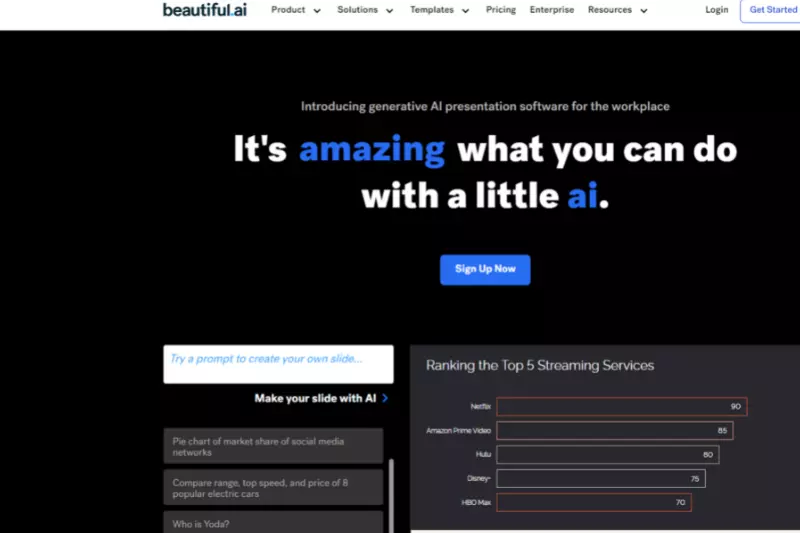
Features:Beautiful.ai is a presentation software that uses AI to automatically design slides, ensuring consistency and professional-quality layouts. It provides customizable templates, smart slide templates, and real-time collaboration.
Benefits:Simplifies the presentation creation process by automating design tasks, allowing users to focus on content rather than formatting.
Pricing:Plans start at $12/month for individual users, with a free trial available.
Why it’s an alternative:Beautiful. AI's AI-driven design features make it an excellent alternative to Copilot, specifically tailored for creating visually appealing PowerPoint presentations quickly and easily.
Conclusion
Copilot in PowerPoint revolutionizes how you create presentations, making the process more efficient and effective. With Copilot, you can effortlessly design impactful slides, generate content from existing documents, and receive valuable insights to enhance your presentations. Key features include:
- Automated Design Assistance:Streamline slide creation with smart design suggestions and layouts.
- Content Generation:Quickly transform documents into well-organized presentations.
- Insightful Tips:Improve your delivery with actionable tips and engagement strategies.
At Copilot.Live, we offer a powerful tool that integrates seamlessly with PowerPoint, helping you save time and boost creativity. Experience the full potential of your presentations by incorporating Copilot’s advanced features. Choose Copilot for a smarter, more productive presentation experience and see how it can transform your workflow and presentation quality.