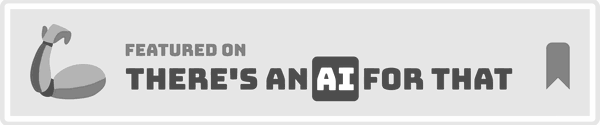GitHub Copilot is an AI-powered code assistant that integrates seamlessly into your Visual Studio Code environment, enhancing your coding experience.
-
What is GitHub Copilot?
-
.webp)
-
GitHub Copilot is an AI-powered code assistant developed by GitHub in collaboration with OpenAI. It integrates seamlessly into your code editor, providing real-time suggestions based on the context of your code. By understanding what you're trying to achieve, Copilot can suggest complete lines or blocks of code, significantly reducing the time spent on manual coding. In addition to its ability to autocomplete code, GitHub Copilot can also generate functions, suggest relevant libraries, and even provide documentation as you code. It's like having a coding partner that is always ready to assist, making it an invaluable tool for developers of all skill levels.
-
What is Visual Studio Code?
-

-
Visual Studio Code, commonly referred to as VS Code, is a free and open-source code editor developed by Microsoft. Known for its versatility, VS Code supports a wide range of programming languages and comes with an extensive library of extensions, making it a favorite among developers worldwide. VS Code's popularity is further enhanced by its robust integration with tools like GitHub Copilot, which turns it into a powerful environment for coding. With features like debugging, version control, and intelligent code completion, VS Code is more than just an editor, it's a comprehensive development tool.
-
What You Can Do With GitHub Copilot In VS Code
Using GitHub Copilot within VS Code opens up a range of possibilities for developers, enhancing both productivity and coding accuracy. Here’s how it can transform your coding experience:
-
Code Completions
GitHub Copilot leverages the context of your existing code and your unique coding style to predict and automatically complete lines or blocks of code. This feature is especially useful for repetitive tasks or when working with well-known patterns, allowing you to focus on more complex parts of your project.
-
Function Suggestions
Copilot can suggest entire functions, not just single lines of code. This is invaluable when you need to quickly implement standard operations or when you're stuck on how to structure a particular function. The tool analyzes your code and proposes ready-made solutions, which can be a huge time-saver.
-
Documentation Generation
One of the more impressive features of GitHub Copilot is its ability to generate comments and documentation. As you write your code, Copilot can automatically add explanations and descriptions, helping you keep your codebase well-documented without the added effort.
-
Error Fixing
Debugging can often consume a significant amount of time. Copilot mitigates this by identifying potential errors in your code and suggesting corrections. This feature streamlines the debugging process, helping you maintain a smooth workflow.
-
Library Suggestions
Based on the code you're writing, Copilot can recommend libraries and dependencies that are relevant to your project. This ensures that you are using the most efficient tools available and can introduce you to new libraries you might not have considered otherwise. Overall, GitHub Copilot acts as a powerful assistant, helping you code more efficiently, reduce errors, and maintain high standards in your software development projects.
-
How To Install GitHub Copilot In VS Code
Installing GitHub Copilot in VS Code is a straightforward process that enhances your coding environment with AI-powered features.
-
By following these simple steps, you can quickly set up GitHub Copilot and start benefiting from its intelligent coding suggestions:
-
- Open VS Code: Launch Visual Studio Code on your computer to begin the installation process.
-
-
- Access Extensions: Click on the Extensions icon located in the Activity Bar on the side of the window. This will open the Extensions Marketplace where you can search for and install new extensions.
-
-
- Search for GitHub Copilot: In the search bar at the top of the Extensions Marketplace, type "GitHub Copilot" and press Enter. This will display the GitHub Copilot extension among the search results.
-
-
- Install the Extension: Click on the "Install" button next to the GitHub Copilot extension. The installation process will begin, and within moments, the extension will be added to your VS Code setup.
- Sign in to GitHub: After the installation is complete, you will be prompted to sign in to your GitHub account. This step is necessary to activate Copilot and link it with your coding environment.
-
-
5. Start Coding: Once installed and activated, GitHub Copilot will begin offering intelligent suggestions as you code, helping you write code faster and with greater accuracy.
-
With these steps, you'll have GitHub Copilot up and running in your VS Code editor, ready to assist you with coding tasks and improve your overall development workflow.
-
How To Use GitHub Copilot To Generate JavaScript Code
Generating JavaScript code using GitHub Copilot is a simple yet powerful feature that can save you significant time.
-
By following these steps, you can quickly generate functional code snippets tailored to your specific needs:
-
- Begin with a Comment: Start by typing a comment that describes the function or code you need. For example, you might write // Create a function to add two numbers. This comment helps GitHub Copilot understand the task you want to accomplish.
-
-
- Review Suggestions: After analyzing the comment, GitHub Copilot will suggest a code snippet that matches the description you provided. The suggested code appears directly in your editor, making it easy to review and assess its suitability.
-
-
- Accept or Modify: If the suggestion meets your needs, you can press Tab to accept it and insert the code into your file. If the suggestion isn't quite right, you can modify it or reject it, prompting Copilot to offer alternative suggestions.
-
-
These steps allow you to leverage GitHub Copilot's AI capabilities to quickly generate JavaScript code, streamlining your development process and helping you focus on more complex coding tasks.
-
How To Use GitHub Copilot To Generate A Function To Display The Colors Of The Rainbow In An Array
-
This feature of GitHub Copilot allows you to quickly generate specific functions, such as creating an array of rainbow colors.
-
- Comment Your Intent: Start by typing a comment like // Create an array of rainbow colors.
-
-
- Get the Code: Copilot will suggest the JavaScript code to generate an array with colors like 'red', 'orange', 'yellow', etc.
-
-
- Implement the Function: Press Tab to accept the suggestion and integrate it into your code.
-
-
How To Create Three Arrays With The Types Number, String, And Boolean And Merge Them In An Object
GitHub Copilot simplifies the process of working with multiple arrays and data types in JavaScript, allowing you to create and manipulate data structures efficiently.
-
Here’s how you can use Copilot to create three arrays with different data types and merge them into an object:
-
Type a Comment
Start by typing a comment that outlines your goal, such as // Create arrays for numbers, strings, and Booleans. This provides context for GitHub Copilot, helping it generate relevant code.
-
-
Review Copilot’s Suggestion
After analyzing your comment, GitHub Copilot will suggest code that creates three separate arrays, one for numbers, one for strings, and one for Booleans. It will also generate code to merge these arrays into a single object, with each array assigned to a corresponding key in the object.
-
-
Accept the Code
If the generated code meets your requirements, press Tab to accept and insert it into your codebase. If needed, you can modify the code to better fit your specific use case.
-
-
By following these steps, you can quickly and efficiently generate and organize data in your JavaScript projects using GitHub Copilot.
-
How To Import Things In React And Express
Importing modules in frameworks like React and Express is made easier with GitHub Copilot.
-
- Start with a Comment: Type a comment such as // Import necessary modules for React and Express.
-
-
- Receive Suggestions: Copilot will suggest the correct import statements for the modules you need.
-
-
- Insert the Code: Press Tab to insert the import statements into your codebase.
-
-
How To Generate Code For HTML
Generating HTML code using GitHub Copilot is an efficient way to build out web pages.
-
- Comment for Structure: Begin by typing a comment like <!-- Create a basic HTML structure -->.
-
-
- Copilot’s Suggestion: Copilot will suggest an HTML structure that includes common elements like <!DOCTYPE html>, <html>, <head>, and <body>.
- Implement: Press Tab to accept the suggestion and begin customizing your HTML.
-
-
Use Cases For GitHub Copilot In VS Code
GitHub Copilot offers several practical applications within VS Code that can significantly enhance your development workflow, making it a valuable tool for developers of all levels.
-
Code Completions in the Editor
-
-
GitHub Copilot helps you write code faster by predicting and autocompleting code as you type. This feature reduces the time spent on repetitive tasks and improves coding efficiency.
-
Answering Coding Questions
-
-
By typing a comment or question within your code, Copilot can suggest relevant code snippets that directly answer your query. This feature is particularly useful for solving coding challenges and finding quick solutions to problems.
-
Code Refactoring and Improvements
-
-
GitHub Copilot can automatically suggest better, more efficient ways to write existing code. This helps in optimizing your codebase, making it cleaner and more maintainable.
-
Fix Issues
-
-
As you code, Copilot identifies bugs and suggests real-time fixes. This feature streamlines the debugging process, allowing you to resolve issues quickly and effectively.
-
Jumpstart Your Project
-
-
When starting a new project, Copilot can suggest starter code and boilerplate templates, helping you set up the foundational structure of your project with ease.
-
Generate Unit Test Cases
-
-
Writing unit tests can be time-consuming, but with Copilot, you can automatically generate unit tests for your functions. This saves time and ensures your code is thoroughly tested.
-
Generate Code Documentation
-
-
Copilot produces documentation and comments for your code, improving its readability and maintainability. This is especially helpful when working in teams or on large projects where clear documentation is crucial.
-
Improve Your Productivity in VS Code
By offering a range of suggestions and automations, Copilot speeds up your development process. Whether it’s through autocompletions, code suggestions, or debugging help, Copilot enhances overall productivity.
-
Streamline Debugging
By suggesting code corrections and improvements, Copilot helps you quickly resolve bugs and improve your code’s reliability.
-
Assist in Learning New Frameworks
-
-
When working with unfamiliar frameworks, Copilot provides code examples and snippets, helping you learn and integrate new technologies into your projects more efficiently.
-
How To Fix Code Using GitHub Copilot
GitHub Copilot can be a valuable tool for fixing code errors as they arise.
-
- Identify the Issue: As you code, Copilot will highlight potential errors or inefficiencies.
-
-
- Review Suggestions: Copilot will suggest fixes or improvements to the problematic code.
-
-
- Apply the Fix: Press Tab to accept the suggestion and implement the fix in your code.
-
-
What To Use Apart From GitHub Copilot
While GitHub Copilot is a powerful tool, it's not the only option available for AI-assisted coding. One notable alternative is Copilot.Live. This tool offers similar functionalities and can be used to create a customized copilot tailored specifically for your projects. By using Copilot.Live, you can enjoy a different approach to AI-driven development, potentially finding solutions that better fit your unique coding needs and preferences.
-
Çözüm
In conclusion, GitHub Copilot in VS Code is a game-changer for developers, offering a wide range of features that improve coding efficiency and accuracy. However, for those looking for an alternative or additional tools, Copilot.Live is a strong option to consider. It can complement your coding workflow, making it even more powerful and personalized.