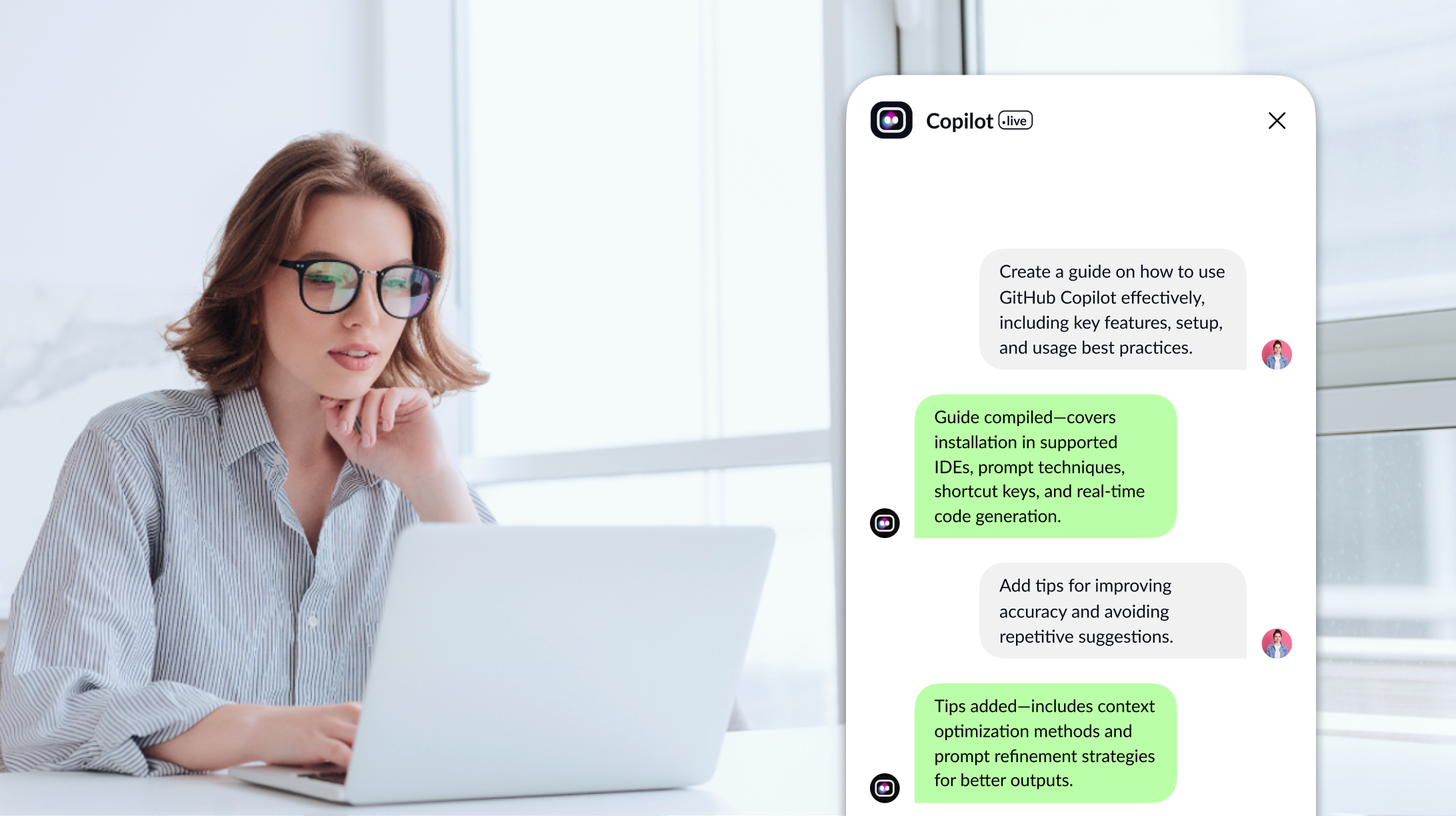GitHub Copilot, an advanced AI tool developed by GitHub in collaboration with OpenAI, is designed to enhance coding efficiency significantly. It surpasses traditional code editors by suggesting relevant code snippets, completing functions, and generating boilerplate code based on the context of your work. This unique functionality makes it a valuable asset for novice and seasoned developers.
As technology evolves, GitHub Copilot is changing how we develop software by speeding up coding and improving productivity. It’s valuable for any project, whether small or large, helping developers write better code more quickly. In this blog, we’ll cover how to install and use GitHub Copilot, explore its key features, and provide practical tips to make the most of this powerful tool. Let’s start by understanding what GitHub Copilot can do for you.
What Is GitHub Copilot?
.avif)
GitHub Copilot is an AI tool that helps developers by giving real-time code suggestions. Made by GitHub and OpenAI, it uses machine learning to guess what code you might need next, making coding faster and easier, especially for repetitive tasks or new languages. It works directly in your coding environment, suggesting lines or blocks of code as you type. Copilot can suggest whole functions, handle exceptional cases, and add comments, helping you keep your workflow smooth without constant lookups or searches. It supports many programming languages, making it useful for various coding tasks.
Why Use GitHub Copilot?
Given below are the top points to why use the GitHub copilot which are as follow:
1. Improve Coding Speed
One of the most compelling reasons to use GitHub Copilot is its significant boost to coding speed. By automating repetitive coding tasks and predicting the following lines of code, Copilot allows developers to focus more on problem-solving and less on syntax. This increased efficiency can lead to faster development cycles, enabling you to deliver projects more quickly.
2. Enhance Code Quality
GitHub Copilot not only speeds up coding but also helps improve the quality of your code. By suggesting best practices and commonly used patterns, it ensures that your code is not only functional but also clean and maintainable. This is particularly useful when working on complex projects where code quality is paramount.
3. Reduce Coding Errors
Another key benefit of using GitHub Copilot is its ability to reduce coding errors. Providing real-time suggestions based on the context of your code helps you avoid common mistakes, such as syntax errors or incorrect function calls. This leads to more reliable code and reduces the time spent on debugging.
4. Boost Developer Productivity
Overall, GitHub Copilot is a powerful tool for boosting developer productivity. Handling mundane coding tasks and offering intelligent suggestions frees up mental bandwidth, allowing developers to focus on more creative and strategic aspects of their work. This not only makes coding more enjoyable but also enhances overall productivity.
Exploring GitHub Copilot Features
GitHub Copilot enhances coding with its helpful features. It provides real-time code suggestions based on what you're typing, speeding up your work. For instance, if you're coding in Python or JavaScript, Copilot predicts the following line of code to make things faster and easier Copilot also offers context-aware assistance, suggesting code that fits your project's specific context rather than generic code snippets.
This ensures the code it suggests is relevant and accurate for your needs. GitHub Copilot works with many programming languages, such as Python, JavaScript, and Ruby. It can also create code documentation, making it easier for you and your team to understand and work together on the code.
How To Install GitHub Copilot?
Installing GitHub Copilot is a straightforward process that can be completed in just a few steps. Here's a detailed guide on how to install and start using this powerful tool:
1. Sign Up for GitHub Copilot: Before you can install GitHub Copilot, you'll need to sign up for access. Visit the GitHub Copilot website and join the waitlist if required. Once you have access, you can proceed with the installation.
2. Install Visual Studio Code: GitHub Copilot is integrated into Visual Studio Code, so you must install this code editor on your machine. You can download it from the official website if you still need it.
3. Install the GitHub Copilot Extension: Open Visual Studio Code and navigate to the Extensions view by clicking the Extensions icon in the Activity Bar on the side of the window. Search for "GitHub Copilot" and click the "Install" button next to the extension.
4. Sign In to GitHub: After installing the extension, you must sign in to your GitHub account. This will link your GitHub Copilot subscription to Visual Studio Code, allowing you to use the tool within the editor.
5. Configure GitHub Copilot: Once signed in, you can configure GitHub Copilot according to your preferences. You can adjust settings such as whether suggestions are automatically accepted or if you prefer to choose which suggestions to use manually.
6. Start Coding with GitHub Copilot: With everything set up, you can start coding. Open a file in Visual Studio Code, and GitHub Copilot will provide suggestions as you type. You can accept, reject, or modify these suggestions based on your needs.
How To Use GitHub Copilot?
Using GitHub Copilot is intuitive and straightforward. Once installed, it seamlessly integrates into your workflow, offering suggestions as you type. Here’s how to make the most out of it:
1. Begin Typing Your Code: Start writing code as you usually would. GitHub Copilot will automatically analyze your input and generate suggestions for the following line or block of code.
2. Review Suggestions: As you type, suggestions will appear in faded text. Using the arrow keys, you can scroll through different options and choose the one that best suits your needs.
3. Accept or Modify Suggestions: To accept a suggestion, simply press "Tab." You can edit the suggestion before pressing "Tab" to take it if you need to adjust it. This flexibility allows you to customize the code to fit your specific requirements.
4. Use Keyboard Shortcuts: GitHub Copilot has several keyboard shortcuts that make it even more efficient. For example, you can manually use "Ctrl + Space" to trigger suggestions if they don’t appear automatically.
5. Iterate and Refine: Continue writing your code using GitHub Copilot's suggestions to speed up the process. Over time, Copilot will learn from your coding style, making its suggestions even more accurate and useful.
How To Use GitHub Copilot To Provide Code Suggestions?
GitHub Copilot's core functionality revolves around providing intelligent code suggestions. Here’s how to leverage this feature effectively:
1. Understand Contextual Suggestions: GitHub Copilot's suggestions are context-aware based on your written code. This ensures that the tips are relevant and fit seamlessly into your codebase.
2. Use Copilot for Routine Tasks: Copilot excels at handling repetitive tasks such as writing boilerplate code, filling in function definitions, and creating loops. Use it to quickly generate these elements, saving time and reducing the chance of errors.
3. Customize Suggestions: While Copilot's suggestions are often spot-on, you may want to tweak them to suit your needs better. Don’t hesitate to modify the code it generates to match your preferred coding style or project requirements.
4. Experiment with Different Approaches: The Copilot often provides multiple suggestions for the same task. Review and experiment with different options to find the one that works best for you.
How To Use GitHub Copilot For Code Refactoring?
Refactoring code is a crucial part of software development, and GitHub Copilot can assist in this process. Here’s how to use it for code refactoring:
1. Identify Code Smells: Use GitHub Copilot to help identify parts of your code that could benefit from refactoring. It can suggest alternative implementations that are more efficient or easier to maintain.
2. Simplify Complex Functions: If you have a function that’s become too complex, Copilot can suggest ways to break it down into smaller, more manageable pieces. This makes your code more readable and easier to maintain.
3. Improve Variable Names: Copilot can also suggest better variable names that are more descriptive and aligned with best practices. This can make your code easier to understand for others who may work on it in the future.
4. Automate Repetitive Refactoring Tasks: For repetitive refactoring tasks, such as renaming variables across your codebase or updating function signatures, Copilot can provide suggestions that make the process faster and less error-prone.
How To Use GitHub Copilot For Debugging Code?
Debugging is an essential part of coding, and GitHub Copilot can assist in making it more efficient:
1. Identify Common Bugs: Copilot can help you spot common bugs in your code by suggesting fixes based on the context. For example, if you’ve forgotten to handle a potential null value, Copilot might mean adding a null check.
2. Generate Test Cases: Copilot can also help generate test cases for your code. Automatically creating test scenarios ensures your code behaves as expected under various conditions.
3. Suggest Debugging Techniques: If you’re stuck on a particularly tricky bug, Copilot can suggest debugging techniques or alternative approaches you might not have considered. This can help you resolve issues more quickly.
4. Provide Inline Documentation: Copilot can also generate inline documentation explaining what each part of your code does as you debug your code. This makes it easier to understand the flow of your program and identify where things might be going wrong.
Use Cases For GitHub Copilot
GitHub Copilot is a versatile tool with a wide range of use cases. Here are some of the most common ones:
Code Generation
Copilot generates code based on a brief description or a partially written function. This can be incredibly useful when working on a new project or implementing a complex feature.
Explaining Code
If you’re working with code that someone else wrote or even your code from months ago, Copilot can help explain what the code does. This is particularly useful for onboarding new team members or revisiting old projects.
Language Translation
GitHub Copilot can assist in translating code from one programming language to another. This is especially useful if you’re migrating a project to a new language or need to integrate code written in different languages.
Debugging
As mentioned earlier, Copilot can help identify and fix bugs in your code. Its ability to suggest potential fixes based on context makes debugging faster and less frustrating.
Refactoring
Refactoring is another area where Copilot shines. Whether you’re simplifying a complex function, improving variable names, or optimizing performance, Copilot’s suggestions can help you refactor your code more efficiently.
Test Generation
Writing tests is an essential but often tedious part of software development. Copilot can generate test cases for your code, helping you ensure it behaves as expected without manually writing all the tests.
Code Reviews
Copilot can assist in code reviews by suggesting improvements and highlighting potential issues. This can make the review process faster and more thorough, leading to higher-quality code.
Voice-Driven Development
One of the more innovative use cases for GitHub Copilot is voice-driven development. By integrating with voice recognition software, Copilot can help you write code using voice commands, making coding more accessible to people with disabilities.
GitHub Copilot Best Practices
To get the most from GitHub Copilot, customize its code suggestions to fit your project needs. While Copilot offers excellent help, it is best used alongside traditional coding practices. Review and update the code it generates regularly to avoid issues and ensure your project stays on track. Collaborate with your team by sharing Copilot-assisted code to improve quality and find innovative solutions. Also, use Copilot as a learning tool to pick up new techniques and improve your coding skills.
10 Unexpected Ways To Use GitHub Copilot
GitHub Copilot is more versatile than you might think. Here are ten unexpected ways to use it:
1. Generating Code Comments: Use Copilot to automatically generate comments for your code, making it easier for others to understand.
2. Writing Documentation: Copilot can help you write detailed documentation for your projects, saving time and ensuring consistency.
3. Learning New Languages: Use Copilot to explore and learn new programming languages. It can suggest idiomatic code for languages you’re not familiar with.
4. Creating Diagrams: Copilot can assist in generating code for creating diagrams, such as flowcharts or UML diagrams, which can be helpful in project planning.
5. Experimenting with Code: Use Copilot to experiment with different coding approaches quickly. It can help you explore various implementations before deciding on the best one.
6. Building Prototypes: When you need to build a quick prototype, Copilot can help you generate the necessary code, speeding up the development process.
7. Writing Tests: Copilot can generate test cases for your code, ensuring that your project is well-tested and robust.
8. Refactoring Legacy Code: If you’re working with legacy code, Copilot can suggest modern alternatives and improvements, making your codebase more maintainable.
9. Creating Custom Snippets: Use Copilot to create custom code snippets that you can reuse across different projects.
10. Voice-Driven Coding: Combine Copilot with voice recognition software to code using voice commands, making development more accessible.
Conclusion
GitHub Copilot is a game-changing tool that boosts your coding efficiency with AI-powered suggestions. It speeds up your work and improves code quality, making it essential for experienced and new developers. Combining the power of AI with traditional coding, GitHub Copilot helps you write better code faster, and for advanced features, it’s worth exploring further to enhance your development skills.